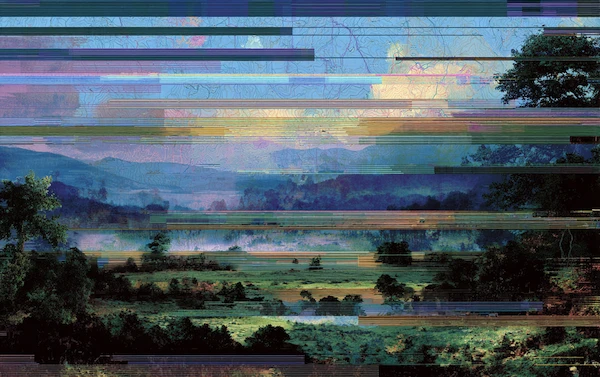Excel Automation for Finance: Save Time and Reduce Errors

If there’s one program that all finance professionals consider to be ubiquitous, it is Microsoft Excel. Thanks to Excel automation, many manual and repetitive tasks can be managed by the application automatically.
While Excel macros and these Excel automation examples make it easy to use and helpful, there are still limitations of the application that augur well for the addition of automation software. Let’s take a look at some useful Excel automation tricks that will supercharge your spreadsheets.
Coming Up
1. What is Excel Automation and Why it Matters
2. Excel Automation Methods: Macros, VBA, and Tools
3. Top Excel Functions You Can Automate
4. The Benefits of Excel Automation for Finance Teams
5. Key Challenges and Risks with Excel Automation
6. Why Data Automation Tools May Be Better than Excel
7. Final Thoughts: Automate to Elevate Financial Operations
What is Excel Automation and Why it Matters
Excel automation transforms repetitive, time-consuming spreadsheet tasks into automated processes that run themselves. Instead of manually copying data, formatting reports, or updating calculations, you can set up systems that handle these tasks automatically while you focus on more valuable work.
Some actions that Excel is able to automate include:
- Automate data entry in Excel - eliminating manual input errors and speeding up data collection
- Copying and pasting data between worksheets - seamlessly transferring information across multiple sheets
- Automate reports in Excel - generating consistent, formatted reports with updated data
- Extracting data from websites to store in Excel - pulling live information directly into spreadsheets
- Apply styling and formatting - ensuring consistent presentation across all documents
- Manipulate data and text - cleaning, organizing, and transforming information automatically
- Create new documents - generating fresh workbooks based on templates and data
- Communicate with text files, databases, etc. - integrating Excel with external data sources
The benefit of Excel automation is that it leads to saved time while dramatically improving accuracy. It also streamlines the use of Excel and eliminates key person dependencies. To illustrate, if there's one person who manages a specific task, but they are out of office, someone else can easily step in and continue the work in the same manner because the application runs the process for you.
Even more exciting is the fact that you don't need to be a coder or data whiz to make the most of Excel automation. You simply know how you want the process to run and then you can use the macro recorder to capture your steps and leverage macros to run the process repeatedly. Modern Excel automation tools make this accessible to everyone, regardless of technical background.
It's time to discuss how you can make Excel automation part of your reality.
Excel Automation Methods: Macros, VBA, and Tools
Excel automation works through three powerful approaches, each designed for different skill levels and automation needs. Whether you're just starting out or looking for advanced customization, there's an Excel automation method that fits your requirements.
Excel Macros: A Beginner's Guide
An Excel macro is a sequence of recorded actions that can be reused repeatedly. This Excel macros tutorial will show you how to create macros in Excel without any coding knowledge, making it the perfect starting point for automation beginners.
How to create macros in Excel:
- Go to the "View" tab and click "Macros" > "Record Macro". Note: When prompted, enter a descriptive macro name. Choosing a clear and valid macro name helps you easily identify and manage your macros, improving workflow organization.
- Perform the actions you want to automate.
- Click "Macros" > "Stop Recording" when finished.
Practical example: Finance teams often use macros to automate reports in Excel. You might run a report to get vendor payment data, then use a macro to automatically format the document and highlight overdue accounts. Once recorded, this formatting happens instantly every time you run the macro.
Important safety note: When you open Excel files with macros, a security warning appears stating macros are disabled. Only enable macros from trusted sources or ones you've created yourself to protect your data.
Using VBA to Customize Excel Tasks
Visual Basic for Applications (VBA) is the programming language behind Excel macros. While the macro recorder handles basic automation, VBA allows for advanced customization and conditional logic that goes beyond simple recorded actions. However, learning VBA can have a steep learning curve, especially for users without prior coding experience.
When to use VBA:
- Creating conditional statements (if/then scenarios)
- Building complex calculations
- Customizing user interfaces
- Integrating with external databases or applications
Getting started with VBA: Access the Visual Basic Editor (VBE) through the “Developer” tab or by pressing Alt+F11. Here you can view, edit, and create custom code. Even if you’re not a programmer, you can modify recorded macros by accessing them through the Macros dialog box and selecting “Edit.”
Best Excel Add-Ins for Automation
Excel add-ins expand your automation capabilities beyond built-in features. These third-party Excel automation tools integrate directly with Excel to provide specialized functionality:
Popular Excel automation tools:
- Power Query - Microsoft’s built-in tool for data extraction and transformation
- ASAP Utilities - Automates data cleanup, formatting, and common Excel tasks
- Kutools for Excel - Over 300 advanced functions for Excel automation
- Power Automate - Cloud-based automation that connects Excel with other applications
- Excel Power Tools - Combines multiple data sources and automates reporting workflows
Some Robotic Process Automation (RPA) tools use software agents called bots to automate complex, repeatable tasks across Excel and other applications. These software agents can replicate human actions, such as manipulating data or managing worksheets, to streamline business processes.
Installation tip: Most add-ins can be installed through Excel’s “Insert” > “Add-ins” menu or downloaded directly from the Microsoft AppSource store. Once installed, they typically appear as new tabs in your Excel ribbon. Many add-ins also allow you to automate the creation of a new worksheet as part of your workflow.
These Excel automation methods can be used individually or combined to create powerful workflows that save hours of manual work while improving accuracy and consistency across your spreadsheets.
Top Excel Functions You Can Automate
The most effective Excel automation strategies focus on repetitive tasks that consume significant time and are prone to human error. These three core functions represent the biggest opportunities for time savings and accuracy improvements in most business workflows.
Automate Data Entry
Data entry automation is one of the most impactful ways to streamline your Excel workflows. Instead of manually typing information into spreadsheets, you can set up systems that populate data automatically.
How to automate data entry in Excel:
- Data validation rules - Set up dropdown menus and input restrictions that guide users to enter consistent, accurate data. Navigate to "Data" > "Data Validation" to create rules that prevent errors before they happen.
- Form controls - Use Excel's built-in form controls (checkboxes, dropdown lists, spin buttons) to create user-friendly interfaces that automatically populate cells based on selections.
- External data connections - Connect Excel directly to databases, web services, or other applications to pull in real-time information without manual entry. Use "Data" > "Get Data" to establish these connections.
- Copy and paste automation - Record macros that automatically format and position data when pasting from external sources, ensuring consistency across all data entry.
Common data entry automation examples:
- Customer information forms that auto-populate from CRM systems
- Inventory tracking that updates from barcode scanners
- Financial data that imports directly from accounting software
- Survey responses that flow automatically into analysis spreadsheets
Use Pivot Tables and Charts
Pivot tables and charts are Excel’s most powerful built-in automation features for data analysis and visualization. They automatically update when source data changes, making them ideal for dynamic reporting.
Automated pivot table benefits:
- Dynamic summarization - Automatically group and calculate data without manual formulas
- Real-time updates - Refresh automatically when underlying data changes
- Interactive filtering - Allow users to explore data without creating new reports
- Multiple view creation - Generate different perspectives of the same dataset instantly
Setting up automated charts:
- Create your initial chart from a data range or pivot table
- Use dynamic named ranges to ensure charts expand with new data
- Set up automatic refresh schedules for data connections
- Apply conditional formatting to highlight trends and outliers automatically
Best practices for chart automation:
- Use table formatting (Ctrl+T) to make data ranges dynamic
- Link chart titles to cells so they update automatically
- Set up data validation to ensure chart inputs remain clean
- Create template charts that can be easily replicated for new datasets
Automated charts and pivot tables provide timely data insights that inform decision making by helping users quickly analyze trends and extract meaningful information.
Create Automated Reports
Learning how to automate Excel reports transforms time-consuming manual reporting into efficient, accurate processes. You can automate Excel reports using templates, macros, and automation tools to streamline data analysis and reporting. Automated reporting ensures consistency while freeing up time for analysis and decision-making.
Key components of automated Excel reports:
- Template standardization - Create master templates with predefined formatting, formulas, and structure that can be populated with new data automatically, often in a new workbook or a new Excel sheet.
- Data refresh automation - Set up automatic data connections that pull the latest information from source systems without manual intervention.
- Calculation automation - Use formulas and functions that automatically update totals, percentages, and key metrics when new data is added.
- Formatting automation - Apply conditional formatting rules that highlight important trends, exceptions, and key performance indicators automatically.
- Distribution automation - Use macros or Excel automation tools to automatically save, format, and email reports to stakeholders on scheduled intervals, managing the Excel workbook as needed.
Popular automated report types:
- Financial dashboards - Monthly P&L statements that update from accounting systems. Automation creates consistent, formatted outputs without manual intervention.
- Sales performance reports - Weekly summaries that pull from CRM data
- Inventory reports - Daily stock levels with automatic reorder alerts
- Project status reports - Progress tracking that updates from project management tools
Implementation tip: Start with one report type and perfect the automation before expanding to others. When scaling report automation, pay attention to managing multiple Excel workbooks and sheets to ensure smooth workflows. This allows you to refine your process and train team members effectively before scaling your Excel automation efforts.
The Benefits of Excel Automation for Finance Teams
Once you get a hang of Excel automation, you'll immediately recognize its various benefits. These benefits include:
- Reduced Errors and Improved Accuracy - When you automate data entry in Excel and other routine processes, you eliminate human inconsistencies and ensure the same actions perform exactly the same way every time.
- Better and More Streamlined Reporting - Learning how to automate reports in Excel transforms time-consuming manual reporting into efficient, reliable processes with consistent formatting and real-time updates.
- Substantial Time Savings - Tasks that once took hours can be completed in minutes when you run macro in Excel or use other Excel automation tools, freeing up time for higher-value analysis and strategy work.
- Significant Cost Reduction - Time savings directly translate to lower labor costs and faster project completion, while improved accuracy reduces costs associated with fixing errors and reprocessing data.
- Microsoft Suite Integration - Excel automation tools work seamlessly with other Microsoft applications, creating powerful workflows that span Word, PowerPoint, and Outlook with minimal manual intervention.
- Elimination of Key Person Dependencies - Automated processes remain accessible to anyone on the team, ensuring business continuity regardless of individual availability or staff changes.
- No Coding Knowledge Required - The macro recorder and modern Excel automation tools provide user-friendly interfaces that anyone can master without programming skills.
- Improved Employee Satisfaction - Eliminating repetitive, monotonous manual work allows employees to focus on meaningful, strategic activities, leading to higher job satisfaction and better retention rates.
Key Challenges and Risks with Excel Automation
While Excel automation provides tremendous benefits for busy teams, especially those in finance who rely heavily on data and spreadsheets, it's important to understand the potential risks and limitations before implementing these powerful tools.
Security Risks with Macros and VBA
When learning how to create macros in Excel, users face several security considerations that require careful attention:
1. Data corruption risks
Accidentally deleting data from other sources is possible when macros run incorrectly or are applied to the wrong datasets. Always test macros on backup copies before running them on live data.
2. Malicious macro threats
Downloading dangerous or virus-prone macros from untrusted sources poses significant security risks. Once a malicious macro infiltrates an Office application, it can automatically execute whenever you open any document, potentially compromising your entire Excel installation.
3. Platform limitations
Many Excel automation features, including the ability to run macro in Excel, are unavailable on mobile devices and web-based versions of Excel. This limits accessibility and collaboration for teams working across different platforms.
4. Legacy Security Architecture
These security vulnerabilities exist because VBA macros were introduced in the 1990s when cybersecurity wasn't a primary concern. The architecture that makes macros powerful - their ability to access system files and other applications - also makes them potentially dangerous in the wrong hands.
Modern Security Requirements
Today's business environment demands robust data security, especially with increasing regulatory requirements around data protection. Organizations must balance the productivity benefits of Excel automation with security best practices:
- Only enable macros from trusted sources
- Regularly update Excel and Office security patches
- Implement macro signing and verification policies
- Consider using modern Excel automation tools that offer enhanced security features
- Train team members on safe macro practices through proper Excel macros tutorial resources
Alternative Solutions
For organizations with strict security requirements, cloud-based Excel automation tools and modern data automation platforms often provide similar functionality with enhanced security measures, better platform compatibility, and reduced reliance on legacy VBA architecture.
Understanding these challenges helps you make informed decisions about when and how to implement Excel automation while maintaining the security and reliability your business requires.
Why Data Automation Tools May Be Better than Excel
While Excel's built-in features provide solid automation capabilities, dedicated data automation tools can take your productivity to the next level, addressing many limitations of traditional Excel automation methods.
- Enhanced Security and Reliability - Unlike VBA macros that can accidentally delete data, modern Excel automation tools provide robust safeguards, automated backups, and enterprise-grade security that prevents data loss.
- Superior Integration Capabilities - These tools connect multiple systems and data sources automatically, eliminating the need to manually import data or rely on basic macros to move information between applications.
- Centralized Data Management - Collect and store data in centralized locations for real-time analytics and modeling, rather than managing scattered spreadsheets with isolated information.
- Real-Time Collaboration - Stakeholders can review progress as changes occur instead of waiting for manual report updates, improving decision-making speed and team responsiveness.
- No Programming Knowledge Required - Like learning how to create macros in Excel, most data automation tools require no coding skills but offer more sophisticated functionality than the basic macro recorder.
- Better Scalability - While Excel macros work well for small teams, data automation tools handle larger datasets and increased user volumes without Excel's performance limitations.
- Advanced Error Handling - Built-in error checking and data validation prevent issues that might occur when you accidentally run macro in Excel on wrong datasets.
Data automation tools complement Excel's strengths while addressing its limitations, providing the security, integration, and scalability needed for enterprise-level operations beyond basic spreadsheet automation.
Final Thoughts: Automate to Elevate Financial Operations
Microsoft Excel is a common tool in every finance professional’s toolkit. With macros and add-ins, it’s possible to automate many Excel tasks. However, there are risks that are associated with using macros if you don’t know exactly what you’re doing.
On the other hand, rather than using excel automation you can deploy a data automation tool that provides deep insights and direct data integration with all your systems to give more value than Excel’s macros, while also being able to map, cleanse and automate data.
FAQ
Intelligent reconciliation solution
Intelligent rebate management solution
Intelligent financial automation solution
Intelligent Financial Automation Solution
Intelligent financial automation solution
Intelligent financial automation solution
Intelligent financial automation solution
Intelligent financial automation solution
Intelligent regulatory reporting solution
Free up time and reduce errors
Recommended for you

Request a Demo
Book a 30-minute call to see how our intelligent software can give you more insights and control over your data and reporting.

Reconciliation Data Sheet
Download our data sheet to learn how to automate your reconciliations for increased accuracy, speed and control.

Regulatory Reporting Data Sheet
Download our data sheet to learn how you can prepare, validate and submit regulatory returns 10x faster with automation.

Financial Automation Data Sheet
Download our data sheet to learn how you can run your processes up to 100x faster and with 98% fewer errors.

Financial Automation Data Sheet
Download our data sheet to learn how you can run your processes up to 100x faster and with 98% fewer errors.

Financial Automation Data Sheet
Download our data sheet to learn how you can run your processes up to 100x faster and with 98% fewer errors.

Financial Automation Data Sheet
Download our data sheet to learn how you can run your processes up to 100x faster and with 98% fewer errors.

Financial Automation Data Sheet
Download our data sheet to learn how you can run your processes up to 100x faster and with 98% fewer errors.

Financial Automation Data Sheet
Download our data sheet to learn how you can run your processes up to 100x faster and with 98% fewer errors.

Rebate Management Data Sheet
Download our data sheet to learn how you can manage complex vendor and customer rebates and commission reporting at scale.

Top 10 Automation Challenges for CFOs
Learn how you can avoid and overcome the biggest challenges facing CFOs who want to automate.
.svg)