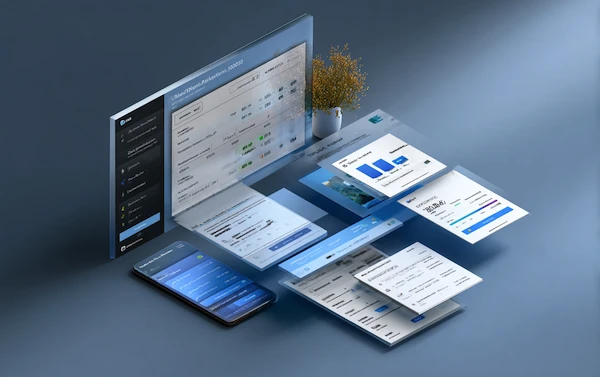Coming Up
What are Excel Macros?
Excel macros are sequences of instructions or code that automate repetitive tasks within Excel. They are written using Visual Basic for Applications (VBA), a programming language integrated into Excel. Macros can be as simple as automating formatting tasks, or as complex as developing advanced data processing systems. Essentially, Excel macros enhance efficiency by reducing manual work and minimizing errors in data handling.
Why are Excel Macros Important?
Excel macros are vital for streamlining workflows and increasing productivity. Here’s why they are important:
- Automation: Excel macros eliminate repetitive tasks, saving time for users.
- Accuracy: Automated tasks reduce the likelihood of human errors, ensuring data accuracy.
- Consistency: Macros allow for uniformity across processes, ensuring tasks are executed the same way each time.
- Scalability: As tasks become more complex or the volume of data increases, macros can handle larger datasets efficiently.
In industries like finance, accounting, and operations, Excel macros are crucial for improving data manipulation, reporting, and analysis.
What are the Benefits of Using Excel Macros?
The benefits of Excel macros extend across various domains:
- Time Savings: Automating repetitive tasks speeds up operations.
- Error Reduction: By removing manual input, macros minimize data entry errors.
- Efficiency: Complex processes that would take hours can be completed in seconds with the help of macros.
- Customization: Macros can be tailored to fit specific needs, creating personalized automation solutions.
- Multi-Tasking: Macros can perform multiple tasks in sequence, enhancing workflow automation.
For businesses, this translates to faster project completion, better resource allocation, and improved data quality.
What are the Challenges of Working with Excel Macros?
Despite their many advantages, there are challenges associated with using Excel macros:
- Learning Curve: Writing macros requires knowledge of VBA, which can be daunting for beginners.
- Maintenance: As data and processes change, macros may need updates to remain effective.
- Security Risks: Macros can pose security risks as they may contain malicious code. It's essential to ensure macros come from trusted sources.
- Compatibility Issues: Macros created in one version of Excel may not work in another version, leading to compatibility problems.
Understanding these challenges helps ensure that macros are used effectively and securely within your organization.
How Do Excel Macros Work?
Excel macros operate by recording the user’s actions and converting them into VBA code. Here’s a simple breakdown of how they work:
- Recording: Users can record a macro by navigating to the "Developer" tab in Excel and selecting "Record Macro." Every action, such as clicking or typing, is captured.
- Execution: Once recorded, the macro can be executed at any time by pressing a button or using a shortcut key.
- Editing: Macros can be edited directly in the VBA editor to add more functionality or make adjustments.
- Saving: Macros are stored within the Excel workbook, but to retain them, the workbook needs to be saved in a macro-enabled format (.xlsm).
By automating repetitive tasks, Excel macros help users save time and reduce errors. Understanding how they work can lead to significant productivity improvements.
What are the Types of Excel Macros?
Excel macros can be categorized based on their functionality:
- Basic Macros: These automate simple tasks like formatting cells, copying data, or generating standard reports.
- Intermediate Macros: These handle more complex tasks, such as creating dynamic charts, managing large datasets, or integrating with other applications like Outlook.
- Advanced Macros: These involve complex programming and logic, such as building custom financial models, automating multi-step processes, or conducting advanced data analysis.
Whether you're automating simple daily tasks or complex processes, understanding the type of macro you need is crucial.
What are Common Use Cases for Excel Macros?
Excel macros are widely used across various industries and departments:
- Financial Reporting: Automating the generation of balance sheets, profit and loss statements, and cash flow reports.
- Data Analysis: Streamlining data processing, pivot table creation, and visualizations.
- Inventory Management: Automating stock tracking and report generation.
- Sales Reporting: Compiling sales data from multiple sources and creating consolidated reports.
- Payroll Processing: Automating payroll calculations and employee data management.
These use cases highlight the versatility of Excel macros, showing how they can be applied to automate and optimize various business processes.
How to Create Excel Macros?
Creating macros in Excel is straightforward and can be done in just a few steps:
- Enable Developer Tab: In Excel, go to "File" -> "Options" -> "Customize Ribbon" and check the "Developer" box.
- Record a Macro: In the Developer tab, select "Record Macro" and perform the actions you want to automate.
- Stop Recording: Once finished, stop the macro recording. The macro is now saved and can be run anytime.
- Run the Macro: Go to the "Macros" section in the Developer tab and select the macro you want to run.
For advanced macros, you can write and edit VBA code in the VBA editor to customize and enhance functionality.
What to Look for in Excel Macro Tools?
When selecting or creating tools for Excel macros, consider the following features:
- Ease of Use: Look for tools that simplify the creation and editing of macros.
- Customizability: Ensure that the tool allows for flexibility in customizing macros to fit your specific needs.
- Security: Ensure that the tool has security features to prevent unauthorized macros from running.
- Integration: The ability to integrate with other software and systems is essential for creating robust automation.
- Support and Documentation: Choose tools that provide ample support and clear documentation, particularly for users new to VBA programming.
Best Practices for Excel Macros
To get the most out of Excel macros, follow these best practices:
- Plan Ahead: Before creating a macro, map out the task you want to automate. This helps ensure that the macro covers all necessary steps.
- Keep it Simple: Start with simple macros and gradually build complexity as needed. This makes troubleshooting easier.
- Comment Your Code: If you’re writing or editing VBA code, add comments to explain what each section does. This is helpful when revisiting the macro later.
- Test Thoroughly: Always test your macros in different scenarios to ensure they work as expected.
- Backup Data: Before running a macro on important data, create a backup to avoid potential data loss.
By adhering to these best practices, you can maximize the effectiveness of your Excel macros and avoid common pitfalls.
How Solvexia Helps with Excel Macro Automation?
While Excel macros are powerful, their limitations, such as complex maintenance and security risks, can hinder productivity. Solvexia offers a robust solution to overcome these challenges. With Solvexia's financial automation, you can automate repetitive processes securely and at scale without relying solely on VBA. The platform’s automation capabilities streamline tasks like reconciliations, reporting, and data processing, which might otherwise be handled through Excel macros.
.svg)