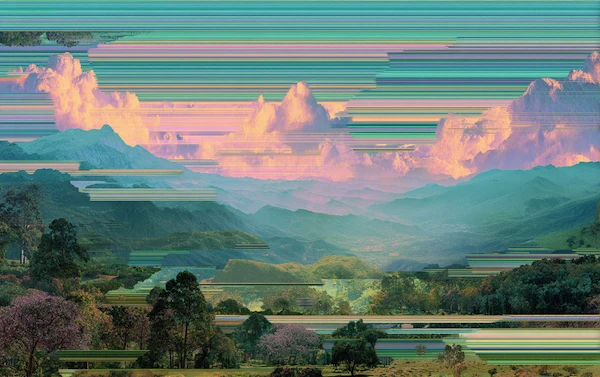Coming Up
What is Excel Automation?
Excel automation refers to the process of using various tools and techniques to automate repetitive tasks in Microsoft Excel, enhancing efficiency and reducing the manual effort required for data management and analysis. This involves the use of built-in features like macros, scripts, and add-ins, as well as external automation tools that can interact with Excel to perform complex workflows.
What are the Benefits of Excel Automation?
Excel automation isn't just a luxury—it's a game-changer for businesses aiming to maximize efficiency and accuracy. By automating routine tasks, companies can reap the benefits, such as:
Time Savings
Automating tasks such as validating invoice data or generating payroll reports can significantly reduce the time spent on these repetitive activities. Scheduled triggers can streamline workflows, helping to avoid bottlenecks.
Cost Savings
Automation enhances productivity by allowing teams to focus on strategic tasks. This reduces the need for additional labor and third-party tools, optimizing resource allocation.
Improved Accuracy
Automated processes eliminate manual data entry, reducing errors and ensuring data consistency. This is particularly important in fields like finance, where accuracy is critical.
Scalability
As businesses grow, their data processing needs increase. Automation enables organizations to scale operations without a corresponding increase in manual workload, maintaining efficiency and productivity.
What are the Challenges of Excel Automation?
While Excel automation offers numerous advantages, it also comes with its own set of challenges. Here are the main challenges encountered:
Complexity
Setting up automation can be complex, especially for those unfamiliar with programming or scripting. Tools like VBA (Visual Basic for Applications) require a learning curve, which can be a barrier for some users.
Initial Setup Time
The initial time investment to set up automation scripts and workflows can be significant. However, this time is usually recouped through long-term efficiency gains.
Maintenance
Automated processes need to be maintained and updated as business needs evolve. This requires ongoing attention to ensure that scripts and tools remain functional and relevant.
What are the Techniques for Excel Automation?
Excel offers a variety of techniques for automating tasks, each with its own strengths. Whether you're comfortable with programming or prefer user-friendly tools, there's an automation method that fits your needs:
VBA Macros
VBA macros record a series of actions performed in Excel, which can then be replayed to automate repetitive tasks. This is a powerful tool for users comfortable with programming.
Power Query
Power Query allows users to connect, combine, and transform data from various sources. It provides a user-friendly interface for data manipulation without needing extensive coding knowledge.
Office Scripts
Office Scripts is a newer feature that allows users to automate tasks using JavaScript. This is particularly useful for web-based Excel users and provides a modern alternative to VBA.
Third-Party Tools
Tools like Zapier and Solvexia offer integration with Excel and other applications, enabling complex automation without extensive programming. These tools can automate data transfers, report generation, and more.
How Excel Automation Works
Excel automation is all about making your life easier by handling repetitive tasks. Here's how you can set up and use automation in Excel to streamline your workflows.
Recording Macros
Users can record macros to automate repetitive tasks. For instance, recording a macro to format a report can save time each time the report is generated. This involves simple steps like recording the actions, naming the macro, and running it as needed.
Using Power Query
Power Query allows users to import data from various sources, clean it, and transform it into a usable format. This can be scheduled to run automatically, ensuring data is always up-to-date.
Implementing Office Scripts
Office Scripts enable users to write JavaScript code to automate tasks. Scripts can be created and edited directly in Excel, making it easy to automate workflows and share scripts across an organization.
What Are the Types of Excel Automation?
Excel automation comes in various forms, each designed to streamline specific tasks. These types of automation cater to different business needs, making data management more efficient and error-free.
1. Data Entry Automation
Tools like Power Query and third-party applications can automate data entry, reducing manual input and errors. This is useful for consolidating data from multiple sources into a single Excel workbook.
2. Report Generation
Automation can streamline the creation of regular reports, such as financial summaries or sales forecasts. Macros and scripts can pull data, perform calculations, and format reports automatically.
3. Data Cleaning and Transformation
Automating data cleaning processes, such as removing duplicates and correcting errors, ensures data integrity and saves time. Power Query is particularly useful for these tasks.
4. Conditional Formatting
Automated conditional formatting helps highlight important data points based on specific criteria, such as overdue invoices or high-priority tasks. This reduces the need for manual review and formatting.
What to Look for in an Excel Automation Tool?
Choosing the right Excel automation tool is crucial for maximizing efficiency and achieving your automation goals. Here are some key features to consider when evaluating different tools:
Ease of Use
The tool should have an intuitive interface and be accessible to users with varying levels of technical expertise.
Integration Capabilities
Look for tools that can easily integrate with other applications and data sources your organization uses.
Scalability
Ensure the tool can handle increasing data volumes and complexity as your business grows.
Support and Documentation
Comprehensive support and documentation can significantly ease the learning curve and help troubleshoot issues.
How to Get Started with Excel Automation?
Taking the first steps towards Excel automation can seem daunting, but with a structured approach, it becomes manageable and rewarding. Here’s how to kickstart your automation journey:
1. Identify Repetitive Tasks
Start by identifying tasks that are repetitive and time-consuming. These are prime candidates for automation.
2. Choose the Right Tools
Select tools that fit your needs and technical capabilities. For simple tasks, VBA macros might suffice. For more complex automation, consider Power Query, Office Scripts, or third-party tools like Zapier and Solvexia.
3. Learn and Implement
Invest time in learning how to use your chosen tools effectively. Many resources and tutorials are available online to help you get started.
4. Test and Refine
Implement your automation solutions on a small scale first. Test them thoroughly to ensure they work as expected, and refine them based on feedback and performance.
5. Scale Up
Once you’re confident in your automation solutions, scale them up to cover more tasks and larger datasets.
How Solvexia Helps with Excel Automation?
Solvexia offers robust automation solutions that can streamline your financial processes, enhance data accuracy, and save valuable time. By integrating seamlessly with Excel, Solvexia can automate data manipulation, report generation, and complex calculations, allowing your team to focus on strategic initiatives.
For more information on how Solvexia can help automate your Excel tasks, request a demo to see our solution in action.
.svg)